Network Synergy Blog
Tip of the Week: How to Put the Power Back into Your Laptop’s Battery
 A laptop with no power can be a pain, especially when it only lasts a minimal amount of time. Sometimes it feels like you can’t operate at full capacity without leaving your laptop plugged in at all times. Thankfully, you don’t have to suffer from this, and with a little bit of troubleshooting and basic PC maintenance, you can prolong the life of your laptop’s battery significantly.
A laptop with no power can be a pain, especially when it only lasts a minimal amount of time. Sometimes it feels like you can’t operate at full capacity without leaving your laptop plugged in at all times. Thankfully, you don’t have to suffer from this, and with a little bit of troubleshooting and basic PC maintenance, you can prolong the life of your laptop’s battery significantly.
If a laptop can’t remain portable, it loses the advantages of being a laptop. Therefore, prolonging the life of your battery is imperative. With these five tips, you can significantly improve the life of your battery and get the most use out of your laptop.
Update Your Operating System
While updating your operating system might not seem like it has any effect on your laptop’s battery, you’d be surprised to find out how effective it is. The latest patches and OS updates can keep your system safe from threats in the online community while also improving your battery life. Granted, you can only receive these updates if you’re using a supported Windows operating system; one that has yet to reach its end-of-support date. These updates are released regularly, so you should always take advantage of them.
If your business has trouble integrating these updates and patches, Network Synergy can remotely assist you with them. We can even run the updates automatically, taking the responsibility from you and allowing you to concentrate on more important parts of your business.
Optimize Your Laptop’s Power Settings
Windows 8.1 has made it super easy to change your power settings so they are as conservative as possible. To access these options, simply click on the Power Options selection in the Control Panel. Some of the settings you can change are:
- Screen brightness.
- How often the display turns off.
- When the computer enters Sleep Mode.
- Where your computer’s resources are being used.
Dim Your Monitor Display
The brightness of your laptop’s display has the power to sap your battery for all it’s worth. The higher the laptop monitor’s brightness, the less time the battery will last. According to CNet, the brightness of the monitor should be just below half, or whatever your eyes are most accustomed to. In Windows 8.1, there’s a slider you can use to adjust the brightness, allowing you to optimize your settings to just the right level. If your keyboard lights up, you can turn that off, too.
Disconnect Any Unused USB Devices
If your PC has any USB devices plugged into it, they could be unknowingly draining your laptop’s battery. Even something as simple as an external mouse or keyboard could be using unnecessary battery power. This includes your smartphone, which you might charge by plugging it into your laptop’s USB port. This gives you a tough choice: your smartphone, or your laptop, and you can probably get more done with your laptop than your smartphone.
Whether you’re looking to increase your productivity, or simply make better use of your company’s technology, Network Synergy can help your business optimize your laptop’s performance. We can help you figure out what’s causing your laptop troubles and educate you on how to resolve the issue. Whether you need to replace the battery or replace the laptop, we’ve got your back. All you need to do is call us at (203) 261-2201.


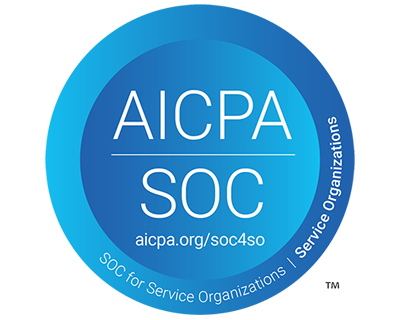
Comments